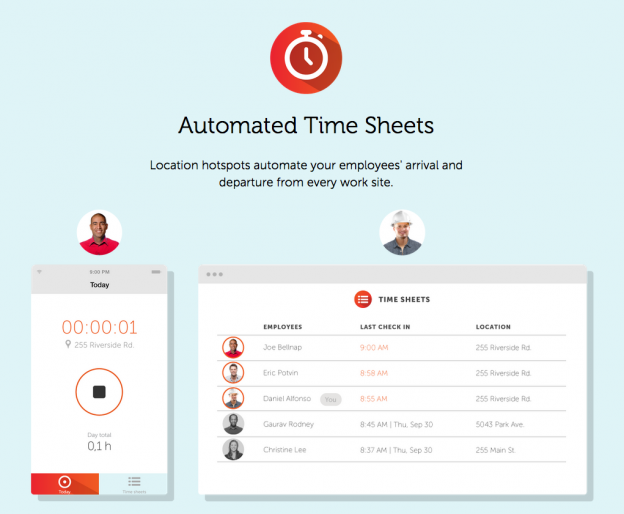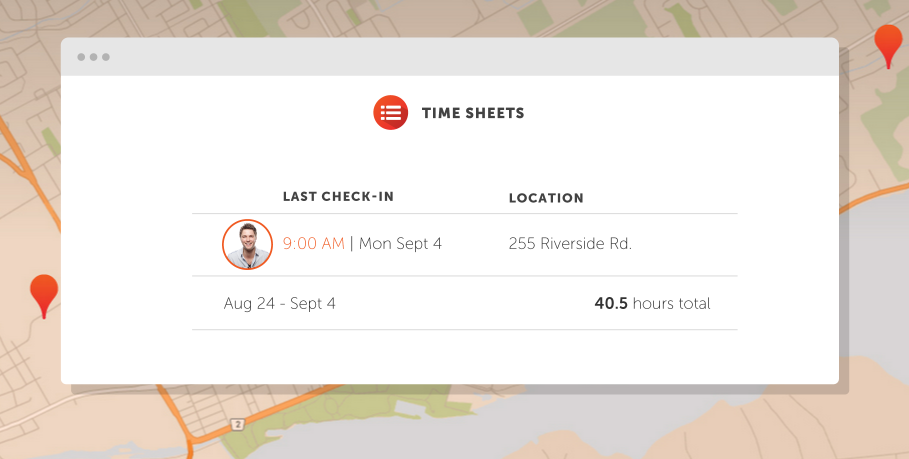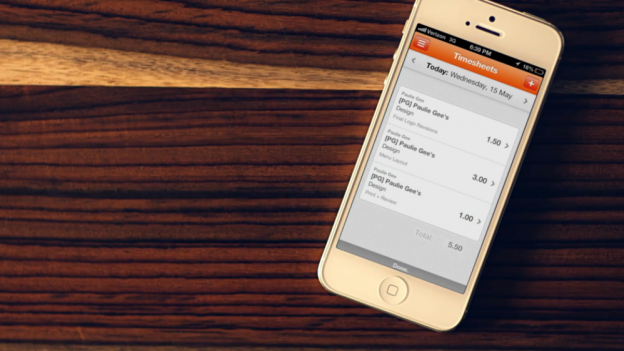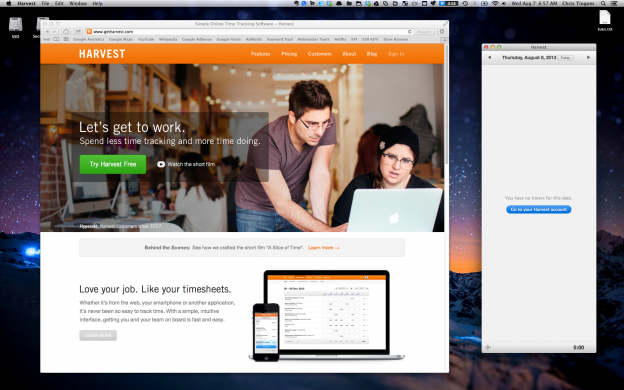Intelligent Time Sheets in the Cloud
Punchtime is a SAAS solution for businesses to keep track of employee time & location.
- Punchtime app is installed on the employees smartphones, all the data gets pushed to the Punchtime cloud
- The employer can access all the time & location data with any smartphone, tablet or desktop
- iOS app is available in the app store. The service works on all other platforms using any web client that supports HTML5. Android app is currently in development.
Key Points
- Well designed, easy to use
- Quick signup, no contract
- Affordable, starts at $3 a month per employee
- Integrates with existing payroll packages to help automate payroll
- Supports Geo-fencing (automatic clock in/out)
- Dashboard with project management features (time spent per job, total travel time, average start and end times etc.. )
- Sent automated notification to employees when entering specific location or work area
Packages
3$ a month per employee
- Time & Location data
- Automatically calculates hours for payroll
$9 a month per employee
- Geofencing
- Project management features
- On site notifications
- Integration with accounting and payroll systems
Why is Punchtime on an invite only basis?
We are currently testing Punchtime with a group of companies. Our invite process allows us to be selective with our first batch of users. During this time, we are working closely with these companies and welcoming feedback, bug reports and feature request before opening sign up to the general public.
Learn more on their web site: punchtimeapp.com